How to Fix the 4 Most Annoying Wi-Fi Problems (Even If You Have No Idea What You’re Doing)
Fix your home Wi-Fi in minutes: 4 quick solutions for “no internet”, slow speeds, connection errors and poor range—no tech jargon, just step-by-step fixes.

Wi-Fi Frustrations: More Common (and Fixable) Than You Think
In my years working in IT support, I've come across countless issues, but one problem that seems to frustrate my customers the most—and tends to escalate quickly—is Wi-Fi trouble.
Slow Wi-Fi is particularly annoying because constantly waiting for websites to load, dealing with freezing Teams meetings, or losing connection in the middle of gaming sessions can actually feel worse than a complete outage.
Now, I’m not saying total outages are better—they usually just take longer to fix.
Most home networks rely on Wi-Fi because it’s generally the easiest and quickest solution to set up—but that convenience is exactly why it's one of the most common points of failure.
Fast solutions are especially important today because so much depends on reliable internet: working from home, streaming shows, gaming, you name it.
Everyone should have a basic checklist ready to quickly tackle common Wi-Fi issues. Even if you're not tech-savvy, knowing how to fix your Wi-Fi right before joining a crucial client meeting can save your day—especially if IT support isn’t immediately available.

There are plenty of other scenarios where a handy cheat sheet for Wi-Fi problems comes in useful. Imagine binge-watching your favorite Netflix series, only to see the spinning wheel of frustration pop up right at the most thrilling moment. Or picture yourself in an intense gaming session, moments away from victory, when your connection suddenly drops.
In this guide, I’ll walk you through solving the 5 most common Wi-Fi issues—and I’ll include a printable cheat sheet, so next time your Wi-Fi acts up, you’ll have a quick reference, even if you have to rely on good old-fashioned paper!
Get the Printable Wi-Fi Quick-Fix Cheat Sheet For FREE!
1. Wi-Fi Connected but No Internet Access
🔍 Symptom:
Your device is connected to Wi-Fi, but it shows “No Internet.”
🧠 Why This Happens (Quick Overview)
This is one of the most common and frustrating issues—especially for anyone running a home lab or tinkering with their network. But even non-techies encounter this now and then: full Wi-Fi signal, yet nothing loads.
Most likely cause?
A problem with your router’s DHCP or DNS configuration.
Let’s quickly break it down:
- DHCP (Dynamic Host Configuration Protocol) is what hands out IP addresses to devices on your network.
- DNS (Domain Name System) resolves website names like
google.cominto IP addresses your computer understands.
If either of these services fail, you might still “connect” to your router via Wi-Fi, but without proper addressing, you won’t reach the internet.
🔧 First Fix: Restart Your Router
Literally 100% of the time, your first step should be to restart the router.
Why?
Because routers manage background services like DHCP and DNS. If one of them crashes or hangs (which happens!), your device stays connected—but cut off from the web.
No need to overthink this. Skip the diagnostics at first—just unplug your router, wait 10 seconds, and plug it back in.
🖥️ Step 2: Refresh Your IP Address (Windows)
Once the router is back online, force your computer to grab a new IP address:
1. Press Windows Key + R
2. Type `cmd` and press Enter
3. In the command window, run:
ipconfig /release
ipconfig /renew
This resets your current network config and asks the router for a fresh setup.
✅ Check if You're Back Online
Open Command Prompt and enter:
ping 8.8.8.8
If you see responses like Reply from 8.8.8.8, your internet is working. 🎉
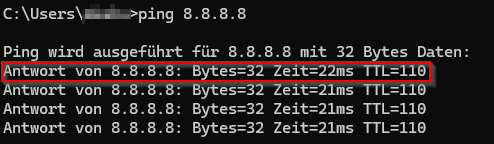
If you see Request timed out, continue below.

🛠️ Still No Internet? Try This:
1. Check Your Router's Status Lights
Are any LEDs red or off completely? That could mean
- A hardware issue
- A cable unplugged
- Your ISP is down
2. Log into the Router Interface
Open your browser and go to:
<http://192.168.0.1> or <http://192.168.1.1>
If you can't access your Router interface over the adresses listet above, try looking for the adress by looking at your IP Config. Open CMD and type the following:
ipconfig
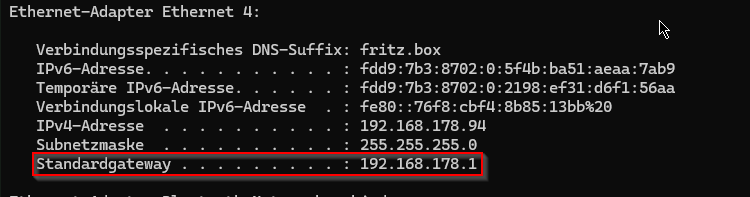
In my case it's a FritzBox. Let's open the webinterface.

Login creds are usually admin / admin.
Now check:
- Is DHCP enabled?
- Is DNS set to automatic or a public server (like 8.8.8.8)?
If either of these settings is missing or misconfigured, your devices won’t get proper access.
2. Devices Won’t Connect to Wi-Fi
You see the network, type the password again and again, watch the spinning wheel … and boom: Connection failed.
Few things are more annoying—especially when you’re in a rush and don’t know where to look. That’s exactly why you need a cheat sheet and a few solid prevention strategies.
Get the Printable Wi-Fi Quick-Fix Cheat Sheet For FREE!
⚠️ Most Common Causes (in 99% of home setups)
- Wrong password or mismatched encryption→ The device might have an outdated password cached.
- Unsupported channels (e.g. 12/13 in US devices in the EU)→ Some chipsets, especially on older devices, don’t support specific 2.4 GHz channels.
- Duplicate SSIDs or configuration conflicts→ Two access points broadcasting the same name with different settings can confuse devices.
🛠️ Step-by-Step Fix
1. Verify the Wi-Fi password in the router interface
- Run
ipconfigin Command Prompt and look for your Default Gateway. - Enter that IP address in your browser to access the router login page.
- Go to Wireless → Security and confirm:
- Correct password
- Matching encryption type (e.g. WPA2 or WPA3)
2. Change the Wi-Fi channel to Auto or 1, 6, 11 (2.4 GHz)
- Go to Wireless → Advanced settings
- Set the channel to Auto, or try 1, 6, or 11 manually.
- If you’re using 5 GHz and the device won’t connect:
- Temporarily disable 5 GHz
- Force the connection to 2.4 GHz and test again
3. Rename the SSID temporarily
- Change your Wi-Fi name to something unique like
"MyTestWiFi" - On the device, forget the old network and reconnect to the new one
- If it works now → you’ve got an SSID conflict or caching issue
✅ After Each Change
Test the connection with one device first.
If you’ve tried all three methods and it still doesn’t connect, chances are it’s a firmware or driver issue on the device.
Final step: Update the Wi-Fi driver (especially on Windows PCs) or apply the latest firmware to the router.
3. Wi-Fi Is Extremely Slow
🔍 Symptoms:
Buffering video, laggy Zoom calls, painfully slow downloads.
We’ve all been there: You fire up Netflix, and the resolution suddenly drops. Or worse—you’re fully in the zone at work, and your connection starts crawling.
Slow Wi-Fi can have many causes, and without some networking knowledge, it's easy to feel overwhelmed.
⚠️ Common Causes
Channel Congestion (Neighbor Networks)
In apartment buildings or densely populated areas, many routers compete for the same channels—causing interference and slower speeds.
Interference from Household Devices
Microwaves, cordless phones (DECT), and Bluetooth speakers operate in similar frequency ranges and can disrupt your Wi-Fi.
2.4 GHz vs. 5 GHz Bands
- 2.4 GHz:
- Wider range
- Better at penetrating walls− Slower speeds− More interference (crowded band)
- 5 GHz:
- Higher data rates
- Less interference− Shorter range− Signal drops fast through walls
💡 Tip: Set up two SSIDs—one for each band—and connect devices based on where they are and what they need.
What’s an SSID?
It’s the name of your Wi-Fi network. What you see on your phone when picking a network. Most routers let you create two: one for 2.4 GHz and one for 5 GHz.
Distance & Obstacles
Thick walls, floors, and heavy furniture all weaken Wi-Fi signals.
5 GHz, in particular, loses strength quickly with distance or any solid object in the way.
🛠️ Step-by-Step Fixes
1. Run a Speedtest
- Use the Ookla Speedtest app or website.
- If you get 50 Mbps or more, your internet connection is fine—your Wi-Fi is the bottleneck.
- If it’s less, consider upgrading your plan or contacting your ISP.

2. Analyze Channels with WiFi Analyzer
- Install WiFi Analyzer (on Android) or a similar app.
- Check which channels nearby routers are using.
- Log into your router (typically
192.168.0.1or192.168.1.1) and switch to a less crowded channel.
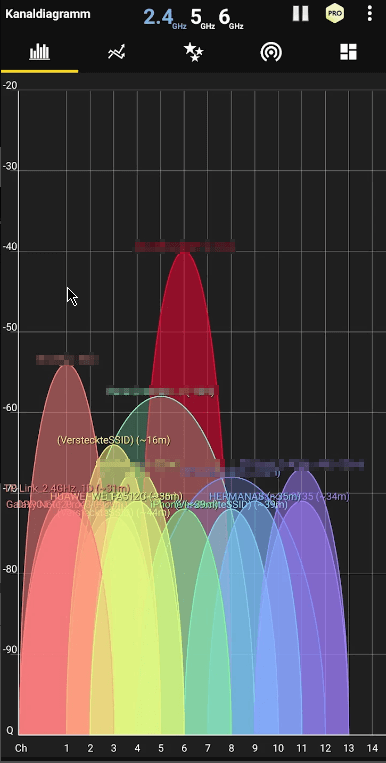
3. Switch Devices to 5 GHz
- Broadcast two separate SSIDs for 2.4 GHz and 5 GHz.
- Connect stationary or high-demand devices (TVs, consoles) to 5 GHz.
- Use 2.4 GHz for mobile or far-away devices (phones, tablets in other rooms).
4. Update Your Router Firmware
- Log in to your router’s web interface.
- Look for firmware updates (often under System or Administration).
- Updating fixes bugs, improves stability, and can boost performance.
- 🧠 Optional Add-on:
If performance is still bad in one part of your home, you may need a Repeater or Mesh system—we’ll cover that in the next section.
4. Wi-Fi Has Poor Range
🔍 Symptoms:
Weak or no signal in other rooms
This one’s seriously underrated—but also one of the most common.
You’ve got the best plan from your ISP, and next to the router, everything works fine. But as soon as you walk into another room, the signal tanks. Frustrated? You’re not alone.
🚨 Reality Check:
If your walls suck, your Wi-Fi will too.
Thick ceilings, reinforced concrete, and long distances kill your signal.
If the problem area is more than one room away, you’ll likely need either a repeater (cheap, for a single zone) or a mesh system (more expensive, but seamless coverage across your entire home).
⚠️ Common Causes
Thick walls, steel-reinforced concrete, or just too far
1. Thick ceilings or floors
Your router might be right below you—but ceilings are often thicker and more signal-blocking than walls.
2. Reinforced concrete walls
If there’s metal inside the wall between you and your router, don’t expect a clean signal.
3. Long distances
Living room in the front, bedroom in the back? Classic dead zone.Try streaming Netflix in bed—you’ll want to scream instead.
SSID confusion
Your SSID is just the Wi-Fi name your phone or laptop sees.
Most routers let you split the 2.4 GHz and 5 GHz bands into two separate SSIDs—this helps a lot with stability.
🛠️ Concrete Fixes
Reposition your router
If you can, put it higher and closer to the center of your home.
Avoid placing it near metal furniture, microwaves, or thick walls.
Mesh vs. Repeater – Which one to choose?
🔗 Mesh:
- Pros:
- Seamless roaming—devices connect to the best node automatically
- Self-healing: If one node fails, others take over
- Expandable anytime
- App control (easy to manage)
- Cons:
- More expensive
- Takes up more space (not just a wall plug)
🔄 Repeater:
- Pros:
- Cheap (often under €50)
- Plug directly into a wall socket
- Great for fixing one dead zone
- Cons:
- Might require manual switching between networks
- Some setups can be fiddly
✅ Product Recommendations
- Mesh Wi-Fi: TP-Link Deco Series (3-Pack)
- Repeater: TP-Link Wall Repeater
Conclusion 🎯
Wi-Fi issues are hands down some of the most frustrating and most common tech problems out there—but the good news is: they’re usually fixable. In most cases, it's not your ISP or your internet speed to blame, but simple things like poor router placement, wrong frequency settings, outdated devices, or just the need for a quick reboot.
Does your Wi-Fi desperately need a fix?
Book your personal 1:1 Troubleshooting Coaching now – we’ll solve your issue together in a live session, step by step.
